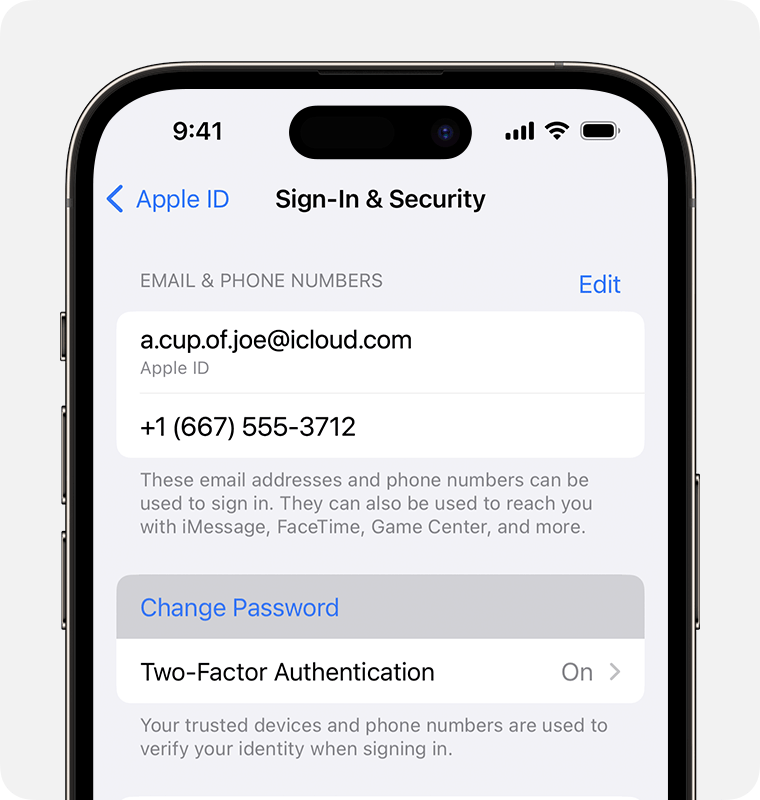To find your Apple ID password on iPhone, go to Settings, tap on your name, then select Password & Security. Alternatively, you can reset your password using the Apple ID account page.
In today’s digital age, ensuring the security of your Apple ID is paramount. Your Apple ID password grants you access to various services and features on your iPhone. Whether you’ve forgotten your password or simply want to update it for security reasons, knowing how to find and manage your Apple ID password is essential.
By following a few simple steps on your iPhone, you can easily retrieve or reset your Apple ID password, providing you with peace of mind and continued access to your Apple ecosystem.
Preparing To Recover
Learn how to easily find your Apple ID password on your iPhone with our step-by-step guide. Follow simple instructions to ensure a smooth recovery process.
Preparing to Recover Checking Your iPhone Start by unlocking your iPhone and navigating to the Settings app. Look for your Apple ID profile at the top. Ensure that your internet connection is stable and active. You need to be connected to the internet to recover your Apple ID password.
Credit: support.apple.com
Recovering Your Apple Id Password
Recovering Your Apple ID Password can be a crucial task if you’ve forgotten it. Here are some methods to help you regain access to your Apple account.
Using The Apple Id Website
- Visit the Apple ID website on your iPhone’s browser.
- Click on “Forgot Apple ID or password?”
- Enter your Apple ID and follow the on-screen instructions to reset your password.
Using Two-factor Authentication
- On your iPhone, go to Settings and tap your name.
- Tap “Password & Security” then “Change Password.”
- Follow the prompts to reset your password using two-factor authentication.
Using Account Recovery
If you can’t access your iPhone, you can use account recovery by visiting the Apple ID website on another device.
Additional Tips
Welcome to the additional tips section on how to find your Apple ID password on your iPhone. In this section, we will cover some additional measures you can take to further secure your Apple ID and ensure you never lose access to it.
Enabling Two-factor Authentication
Enabling two-factor authentication adds an extra layer of security to your Apple ID by requiring a verification code in addition to your password. To set up two-factor authentication, go to Settings, tap on your name, select Password & Security, and then tap Turn on Two-Factor Authentication. Follow the on-screen instructions to complete the setup process.
Updating Security Questions
Updating your security questions can help you regain access to your Apple ID in case you forget your password. To update your security questions, go to Settings, tap on your name, select Password & Security, and then tap Change Security Questions. Choose new questions and provide answers that are easy for you to remember but difficult for others to guess.
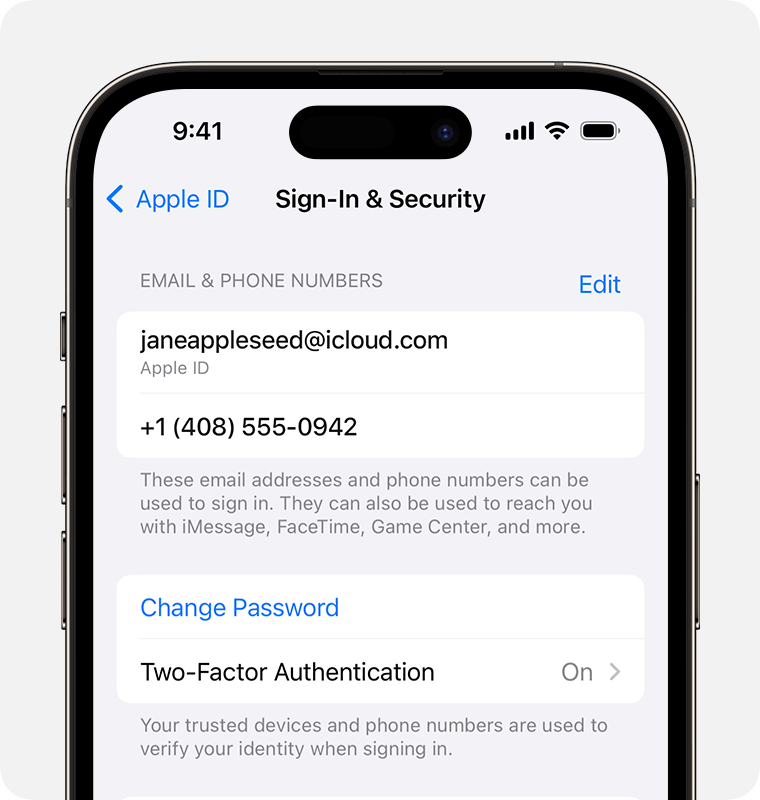
Credit: support.apple.com
Finalizing The Recovery
Discover how to retrieve your Apple ID password on iPhone easily with simple steps for finalizing the recovery. Follow the quick and effective methods to regain access to your Apple ID and secure your device in no time.
Changing Your Password
If you’ve successfully recovered your Apple ID password on your iPhone, it’s essential to change it. Changing your password adds an extra layer of security and helps protect your account from unauthorized access. Here’s how you can change your Apple ID password:
- Go to the “Settings” app on your iPhone.
- Tap on your Apple ID name at the top of the screen.
- Select “Password & Security.”
- Choose “Change Password.”
- Enter your current password and then create a new one.
- Make sure your new password is strong and unique.
- Finally, tap on “Change” to save your new password.
Reviewing Security Settings
Now that you’ve changed your Apple ID password, it’s crucial to review your security settings to enhance the protection of your account. By reviewing and adjusting these settings, you can further safeguard your personal information. Follow the steps below:
- In the “Settings” app, tap on your Apple ID name.
- Select “Password & Security.”
- Verify your identity using your passcode, Face ID, or Touch ID.
- Scroll down to the “Security” section.
- Review and adjust the following settings as needed:
| Setting | Recommendation |
|---|---|
| Two-Factor Authentication | Enable for an extra layer of security. |
| App Passwords | Generate unique passwords for apps that don’t support Two-Factor Authentication. |
| Account Recovery | Provide a trusted phone number and email address for account recovery options. |
| Security Questions | Set up security questions that are easy for you to remember but hard for others to guess. |
By taking the time to review and adjust these security settings, you can better protect your Apple ID and keep your sensitive data secure.
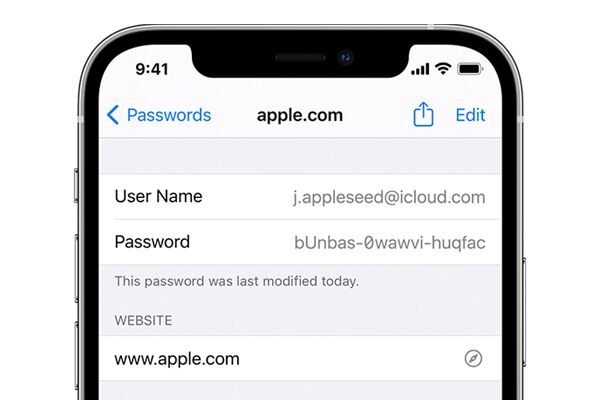
Credit: www.gophermods.com
Frequently Asked Questions Of How To Find Apple Id Password On Iphone
Can I See My Apple Id Password On My Iphone?
No, you cannot view your Apple ID password on your iPhone for security reasons.
How Do I Find My Apple Id Password Without Resetting It?
To find your Apple ID password without resetting it, go to the Apple website and use the “Forgot Apple ID or password” option. Enter your Apple ID and follow the prompts to reset your password.
How Do I Find My Apple Id Password Hint?
To find your Apple ID password hint, go to the Apple ID account page. Click “Forgot Apple ID or password? ” Then select “I need to reset my password” and follow the instructions to retrieve your password hint.
Is Apple Id And Icloud Password The Same?
No, the Apple ID and iCloud password are not the same. While your Apple ID is used to sign in to various Apple services, including iCloud, the iCloud password specifically grants access to your iCloud account and its associated services like storage, backups, and syncing.
Conclusion
It’s important to keep your Apple ID password secure while also ensuring you can easily recover it if needed. By using the methods outlined you can confidently manage and retrieve your Apple ID password directly from your iPhone. Stay vigilant and keep your digital identity protected.