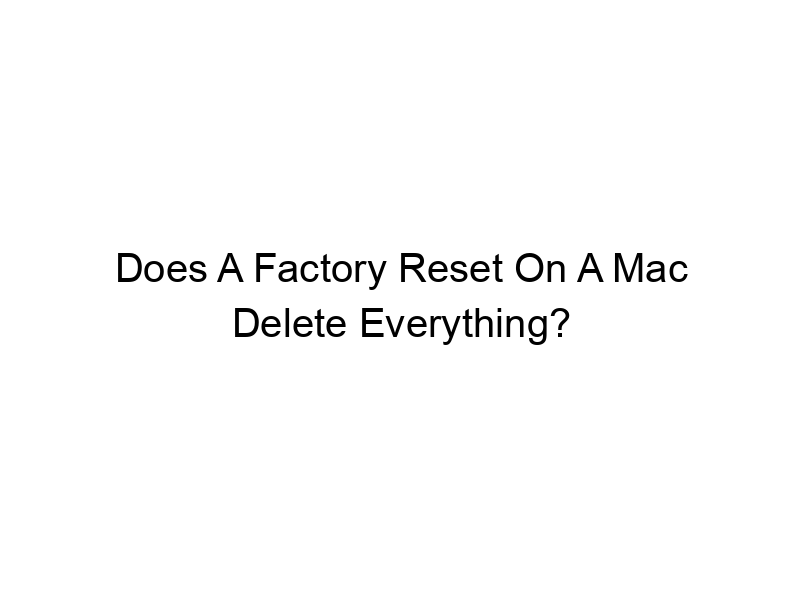Imagine this: your Mac is running slower than a snail, apps are crashing, and you’re feeling utterly frustrated. A factory reset seems like the ultimate solution, but a nagging question remains: does a factory reset on a Mac delete everything? This comprehensive guide will answer that question and much more, providing a clear understanding of what happens during a factory reset and how to prepare for it to avoid data loss. You’ll learn about the nuances of data preservation, different reset options, and best practices for keeping your data safe.
Understanding the Mac Factory Reset Process
A factory reset on a Mac, also known as erasing your Mac, aims to return your computer to its original state, as if it were brand new out of the box. This process is often necessary to troubleshoot software issues, prepare the Mac for sale or donation, or simply give your system a fresh start. Understanding exactly what data is affected and how the process works is crucial. This section will detail the steps involved and the various options you have during the process.
Data Deletion During a Factory Reset
- User Data: A factory reset will delete all user data, including documents, photos, videos, music, downloads, applications, and email. This encompasses everything stored in your user account folders, including the Desktop, Documents, Downloads, and Pictures folders. This is the most significant aspect to consider when deciding to perform a factory reset.
- System Files: The process also removes all system files, restoring the operating system to its original installation. This ensures that any corrupted system files are replaced with fresh copies, potentially resolving performance issues.
- Applications: All applications installed after the initial macOS installation will be removed. This includes both applications downloaded from the App Store and those installed from other sources.
It is important to remember that a factory reset on a Mac deletes everything that is not specifically backed up prior to initiation. This applies to both the internal hard drive or SSD and any connected external storage devices, unless explicitly excluded during the reset process.
What a Factory Reset Does Not Delete
While a factory reset is thorough, it doesn’t wipe absolutely everything from your Mac. This section clarifies what data might remain and how to prepare for a complete data wipe if needed. Understanding these exceptions is crucial to manage expectations and ensure a clean slate.
Data That Might Remain
- Recovery Partition: macOS usually includes a recovery partition, which contains the system’s recovery tools. This partition is typically unaffected by a standard factory reset. It remains on the drive to facilitate system repair.
- Firmware: The firmware, or low-level software that controls the Mac’s hardware, is typically not affected by a factory reset. This embedded code is essential to boot the computer and remains untouched during standard reset processes.
- Data on External Drives: Data on external hard drives, USB drives, or other external storage devices connected to your Mac are typically not deleted during a factory reset, unless specifically selected during the process.
Before initiating a factory reset, ensure that all important data is backed up to an external drive or cloud storage service. This is a critical step in preventing irreversible data loss.
Different Reset Options on a Mac
Apple offers several ways to reset your Mac, each with varying levels of data erasure. Understanding these differences is crucial for choosing the right method that aligns with your specific needs and desired level of data security. This section details the nuances of each reset option available.
Erasing Your Mac for Sale or Donation
When preparing your Mac for resale or donation, a thorough erasure is crucial for protecting personal information. Apple’s erase process securely removes all data, making recovery extremely difficult. This approach is recommended to ensure full data privacy.
- Back up any data you want to keep before proceeding. This step is fundamental to avoiding future regret.
- Sign out of all accounts on your Mac, ensuring that linked services are disconnected. This includes iCloud, email accounts, and any other connected services.
- Follow Apple’s instructions on how to erase your Mac from System Preferences > Erase All Content and Settings.
Reinstalling macOS
Reinstalling macOS is a less intensive option, usually sufficient for resolving software glitches. It reinstalls the operating system but doesn’t necessarily delete all user data. It is important to note that this option will not erase all user data, which is important to consider when choosing between options.
Resetting Your Mac’s NVRAM or PRAM
Resetting your Mac’s NVRAM (Non-Volatile Random-Access Memory) or PRAM (Parameter RAM) addresses specific issues related to startup volume, display settings, and time zone, among other things. This approach is a less drastic measure, primarily useful for troubleshooting minor startup issues. It does not remove user data or applications.
Backing Up Your Data Before a Factory Reset
Backing up your data is the single most important step before performing a factory reset on a Mac. This section outlines the most effective backup strategies and software options to ensure data preservation. This section provides crucial steps to prevent data loss before performing a factory reset.
Using Time Machine
- Time Machine is Apple’s built-in backup utility, providing regular backups of your Mac’s data. This automated process creates incremental backups, allowing you to restore your data to any point in time.
- Ensure that an external hard drive or network location is connected and configured as your Time Machine backup destination. Adequate storage space is crucial for successful backups. Remember to regularly check your backups to ensure they are running smoothly.
Using Third-Party Backup Solutions
- Several third-party backup solutions offer features that go beyond Time Machine, including cloud-based backups and more granular control over your backup strategy. These tools often offer extra features like versioning or increased security.
- Research different options to find a solution that fits your needs and budget. Compare features, pricing, and ease of use before committing to a specific service. Some cloud services require subscriptions.
Common Myths About Mac Factory Resets Debunked
Several misconceptions surround the factory reset process on Macs. This section clarifies common misunderstandings and provides accurate information. Understanding these myths helps you avoid making critical errors during the process.
Myth 1: A factory reset is the same as erasing your hard drive.
While a factory reset does erase a significant amount of data, it doesn’t necessarily perform a complete, secure erase of your hard drive. Specialized software or utilities are required for complete data sanitization. This is important for those selling their Macs or donating them for sensitive data protection.
Myth 2: You don’t need to back up your data before a factory reset.
This is a dangerous misconception. While some system files might be recoverable, your personal data—documents, photos, videos—will be lost permanently unless backed up. Always back up your data before proceeding with a factory reset to avoid irreparable loss.
FAQ
Does a factory reset remove viruses?
Yes, a factory reset will usually remove most viruses and malware. It reinstalls the operating system, effectively replacing infected files. However, it’s always a good idea to run a malware scan afterward.
Can I recover data after a factory reset?
Data recovery after a factory reset is possible but not guaranteed. The success depends on several factors, including the type of reset performed and how overwritten the data is. Specialized data recovery software may be required.
What is the difference between a factory reset and reinstalling macOS?
A factory reset completely erases all user data and reinstalls the operating system. Reinstalling macOS leaves user data intact unless you choose to erase it as part of the process.
How long does a Mac factory reset take?
The time required for a Mac factory reset varies depending on the size of your hard drive and the speed of your computer. It can take anywhere from 30 minutes to several hours.
Will a factory reset void my warranty?
No, a factory reset should not void your warranty. It’s a standard troubleshooting and data management procedure that is part of the normal functionality of a Mac.
What if I accidentally factory reset my Mac without backing up?
If you’ve accidentally performed a factory reset without backing up your data, your options are limited. You might be able to recover some data using professional data recovery services, but the success rate isn’t guaranteed, and the cost can be substantial.
Final Thoughts
Understanding the implications of a factory reset on a Mac is crucial for responsible computer management. While it’s a powerful tool for troubleshooting and cleaning up your system, remember that it deletes almost all user data. Always back up your important files before proceeding. Choose the reset option that best suits your needs and remember that professional data recovery is an option, although expensive and not always successful. Proper preparation and understanding will prevent frustrating data loss.